Whether you’ve been tracking time for years, or are just getting started with time tracking – getting insight from your agency data can be a real challenge.
Between the pressure on agency margins and the sudden shift to remote work, the need for clarity is evident. That’s why we’ve put together a comprehensive guide to some of the most useful reporting functionalities for Harvest users.
Why the focus on Harvest reports? In our experience, it’s one of the leading time tracking tools for agencies for a reason. Known for its compatibility with other integrations, Harvest is rich in insights into time tracking, budgeting, timesheet approval and project management. Where you might find Harvest lacking, it works together seamlessly with other functions that can fill in the gaps. In this detailed guide, we’ll walk you through the key reports that can be run with Harvest and they work. We’ll also show you two of its best external integration tools that you can use to improve reporting.
What’s in this guide:
- Harvest Time Reports
- Harvest Detailed Time and Expense Reports
- Best Harvest Integration Reports
- Harvest and Parakeeto Reports
- Harvest and EazyBI Reports
Harvest Time Reports
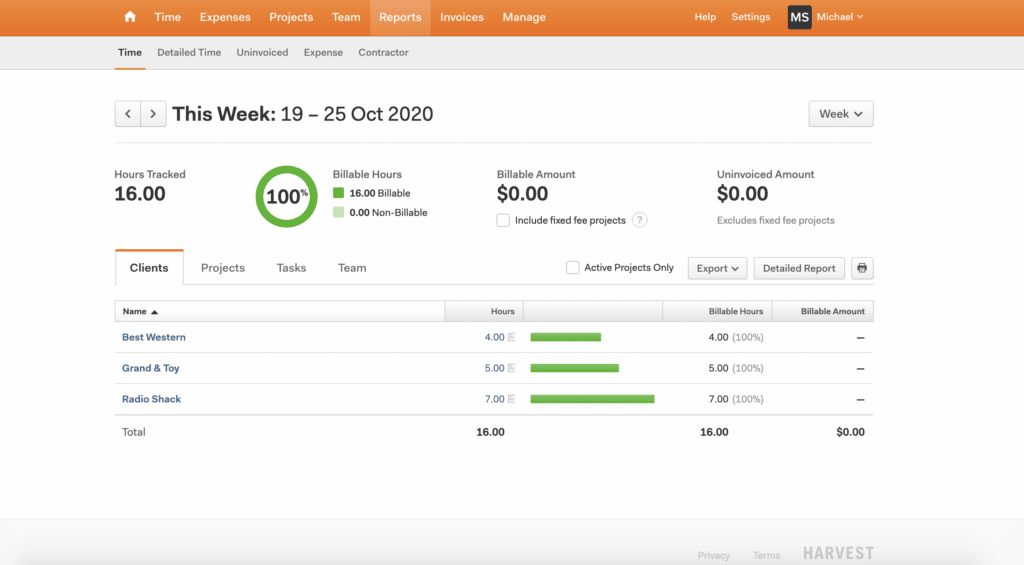
Harvest’s time reports allow you to get highly granular insight into exactly where time is going in your agency. They allow you to view and export details from each of it’s project and team building blocks. This includes projects, clients, tasks, people, roles cost and billing rates and even notes on individual time entries.
Remember that the level of detail available in these reports is determined by how you structure your Harvest account. One of the keys to getting value from your time tracking tools is the make sure your data structure is set up to answer your operational questions. For more details on how to design your data structure, check out the guide on our blog.
How it works:
You can alter the given timespan you’re evaluating by changing the dropdown box on the far right of your screen. After that, select from one of four tabs – projects, clients, tasks, and teams. These allow you to do a deeper dive into how much time was spent on each category.
Here’s what you’ll find in each:
- The project tab will display how much time has been spent on each project your company is working. This helps you determine where the effort in your organization is being directed.
- The client tab gives a you name-by-name list of your clients and how much time is spent with each. This is great for tracking over/under servicing and client concentration.
- The tasks tab reveals how much of your team’s time is spent on each “task” in a given time period. Depending on how you use tasks, it can give you insight into how time-consuming steps in a process might be, or what services you’re spending the most time on.
- The team tab shows the time spent across your organization on a personnel basis. This shows you who’s pulling the greatest number of hours, and who could use a greater workload.
- This report will also give you Harvest’s version of a “utilization rate”. While it’s not the way we recommend you calculate it, it can be a useful view of billable vs non-billable hour ratios.
You can export all these reports to Excel or CSV for deeper analysis. The Detailed Report icon next to each time total will break down even more detail for each category.
An important consideration to remember around these reports is that fixed fee projects are not automatically included into billable amounts in Harvest. For the best accuracy on your reports, we recommend you configure your settings to include them.
Harvest Detailed Time and Expense Reports
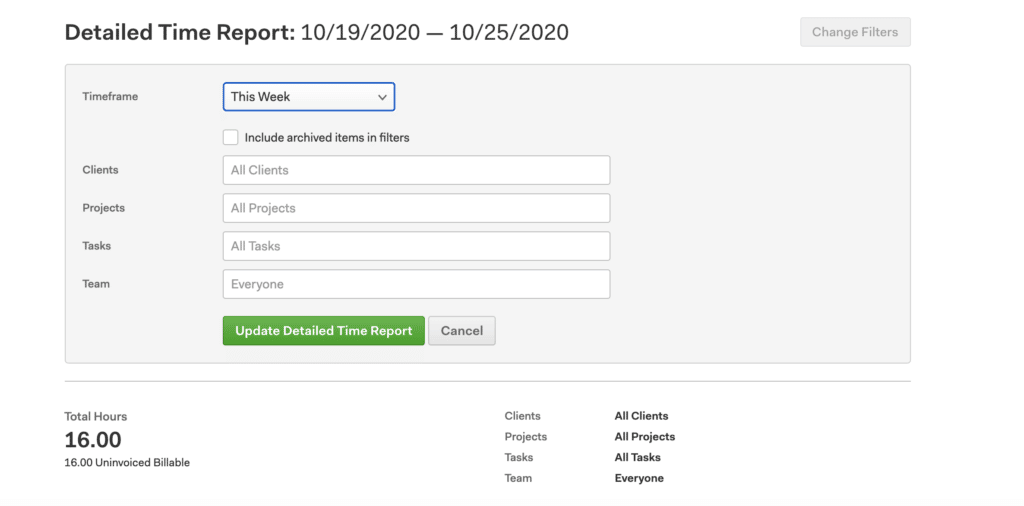
The detailed reports are more useful if you need all the granular metadata attached to time entries. They’re slightly different than standard reports, but we’re mentioning them in the same breath because their operability is essentially the same.
How it works
After selecting either Detailed Time or Expenses under the Reports ribbon and choosing the proper time frame, managers may filter their search criteria according to a combination of team members, tasks, clients and projects just as with the time reports.
From here you have a number of tools at their disposal:
- You can further filter detailed time reports according to invoiced or un-invoiced, or billable or non-billable hours or expenses. You can also configure grouping and apply filters to get to the right cross-section of data.
- If you see a mistake in a report, you can jump directly and edit the problem entry it right away. You can even do so in a new tab avoiding having to re-run the whole report.
- Harvest also supports bulk editing from this view for large groups of time entries. It’s especially helpful for instances where time categories must be split or merged.
As with time reports, you can export detailed time and expense reports to Excel, CSV or PDF. You can also sync them with Google Drive and print them as well. Whatever you need to get out of Harvest reports, the system should be flexible enough to get you the raw data.
Note that with both regular and detailed reports, administrators are granted full access to all projects and teams across the board. While project managers are only given the ability to amend detailed time and expense reports they are currently overseeing.
Side note: once you’ve got your time exports, how can you make these make sense, and make decisions based on them? The Agency Profit Toolkit has a project profitability report template that will do just that:
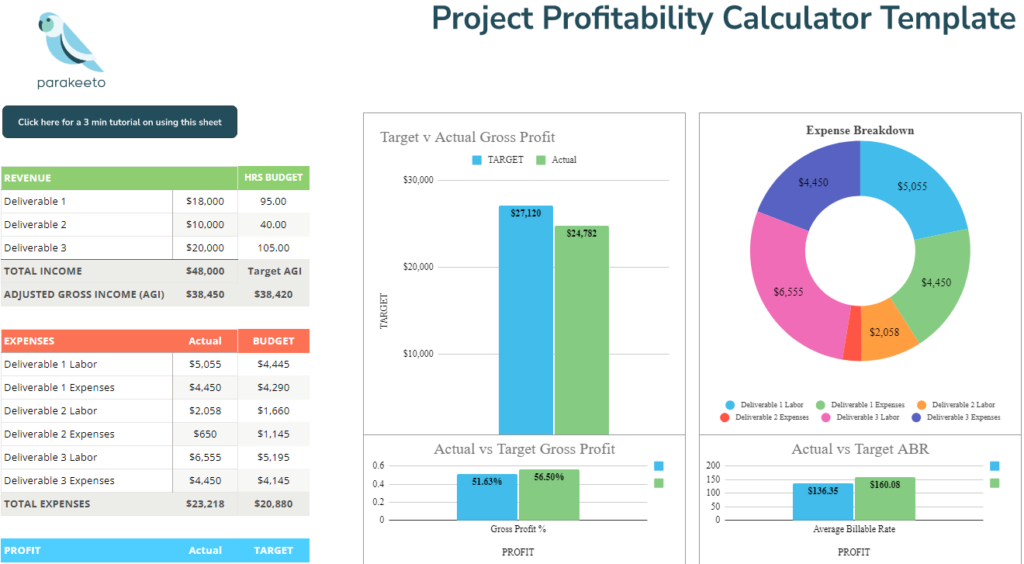
The Agency Profit Toolkit’s “Profit Profitability Calculator” template. Get yours for free at the link below:
Best Harvest Integration Reports
As versatile and user-friendly as internal Harvest reports are, they do have their limitations. Harvest’s time tracking reports are very useful for monitoring project progression. However, their project comparison, business intelligence and invoice formulation capabilities can fall short for some companies. Unfortunately, that often means most of the important insights you might be looking for in Harvest often require an export of a report and the massaging of that data in a spreadsheet. Thankfully, Harvest’s compatibility with other external apps that compensate for its shortcomings keeps it ahead of the game. The following are two particularly beneficial external integrations to further augment your data insights.
Harvest and Parakeeto Reports
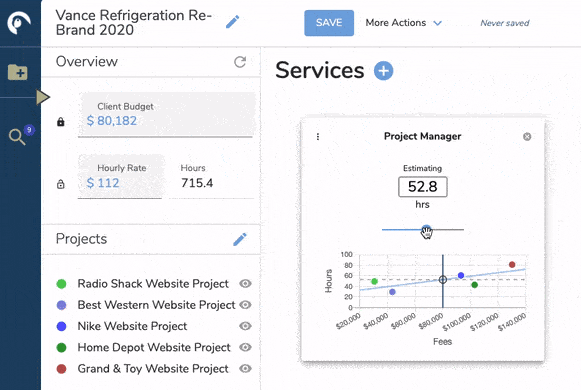
One of the most important uses of time-tracking data for agencies occurs when scoping new work. Often referencing similar past projects to get an understanding of the potential scope of new projects as part of the estimation process. That’s where Parakeeto, a prized integration within the Harvest ecosystem comes in. With Parakeeto, your current projects can be compared to similar ones to get a more precise idea of the scope and resource requirements of new work will be. It can even give you a sense of the forecasted profitability of that new work.
Here are just a few of Parakeeto’s capabilities:
- Compare to multiple projects: Parakeeto allows you to select as many projects from your Harvest account as you’d like to use as a comparable while you estimate new work.
- Detailed task breakdown: Parakeeto breaks these comparisons down to the task level, so you can see exactly how your estimate compares to past work on a task by task basis.
- Real-time profitability feedback: Parakeeto allows you to see how tweaks to budgets, rates, hours and tasks impact the forecasted profitability of your new project estimate.
Accurate project budgeting and management is the essential foundation to agency profitability. Parakeeto makes the often arduous task of leveraging data to improve accuracy simple and accessible. It truly gives your Harvest data superpowers!
Click here to learn more about Parakeeto, or start your free trial.
Harvest and EazyBI Reports
Harvest does a great job of capturing and structuring your time tracking data and offers some basic reporting to cover your day-to-day needs. However, it can fall short when it comes to more specific and detailed visualizations. EazyBI is a great platform for combining Harvest data with information from other sources. You can take data from project management, accounting tools for example and automating the creation of custom reports.
It offers a suite of integrations like Quickbooks, Jira, Google Sheets among many others. More tech-savvy users can even hook it up to SQL databases and ERP systems. It’s truly a great tool for automating some of the more detailed reporting you may find yourself doing manually in spreadsheets today.
Overview of Harvest Reports
As one of the premier time tracking apps, Harvest offers a wide variety of reports to help its customers. From evaluating their time usage to manage their project efficiency and everything in between.
Internally, standalone features like time reports enable users to extract just about any piece of data that can be tracked in the app. Expense reports add an additional layer of potential insight with the ability to capture costs and calculate margins.
Externally, they feature a host of useful integrations to help users automate and enrich their data reporting workflows. From better estimation with tools like Parakeeto, to automated complex reporting with tools like EazyBI.
At a time when data drives business decisions like never before, the importance of comprehensive insight has never been greater. The number of insightful, user-friendly Harvest reports available to Harvest users with it’s suite of extensions ensures you’ll be able to answer your most critical questions.
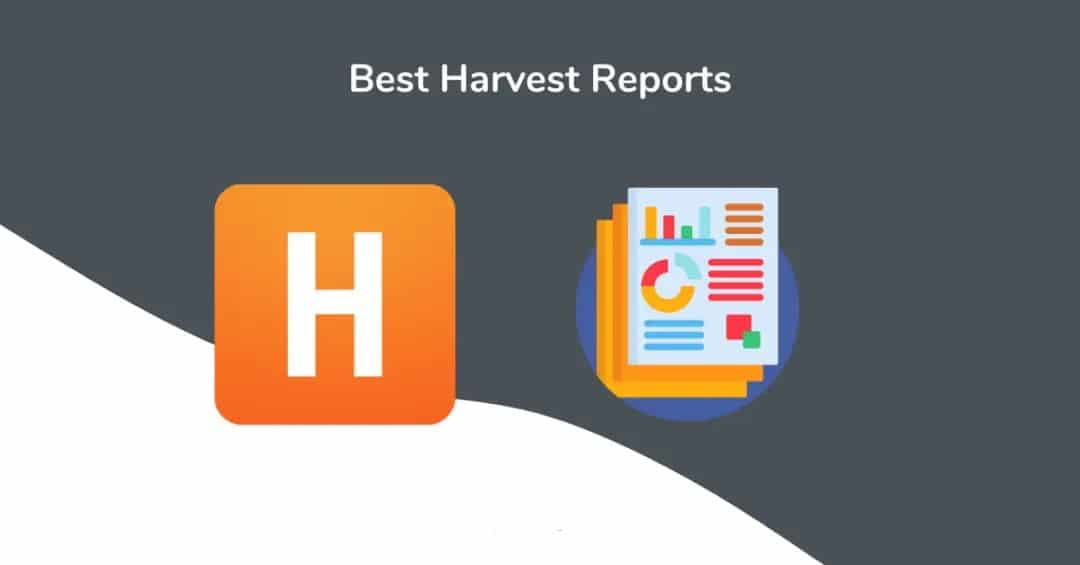
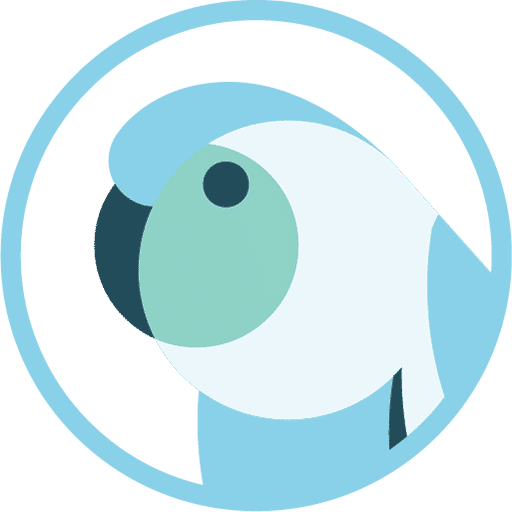
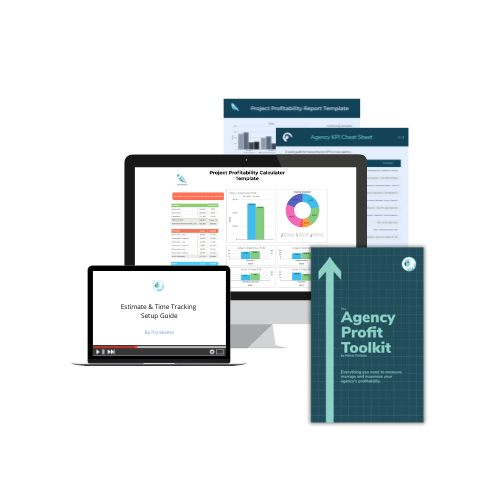
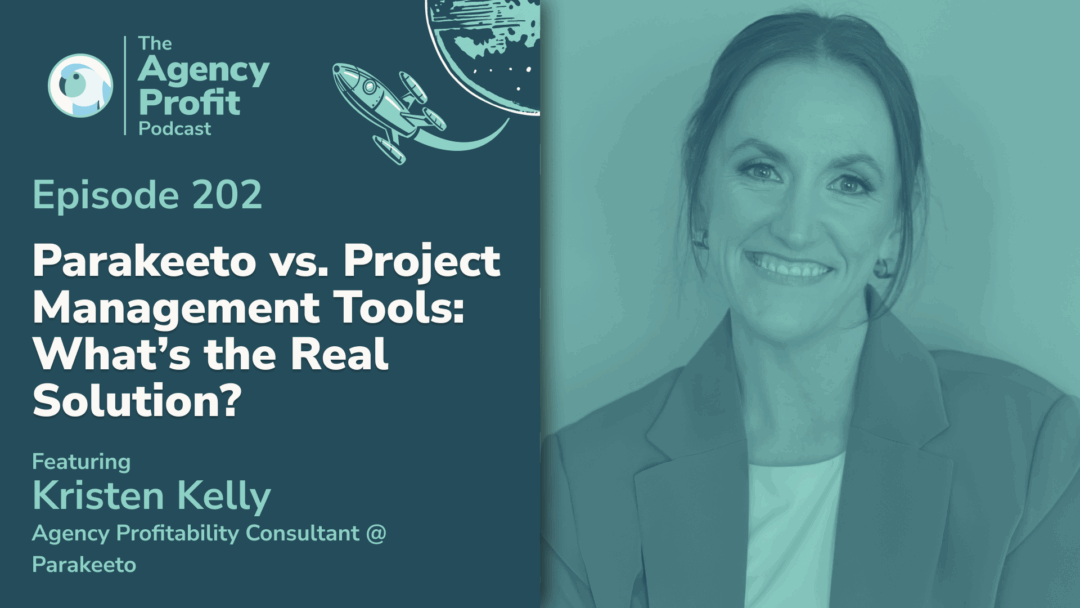
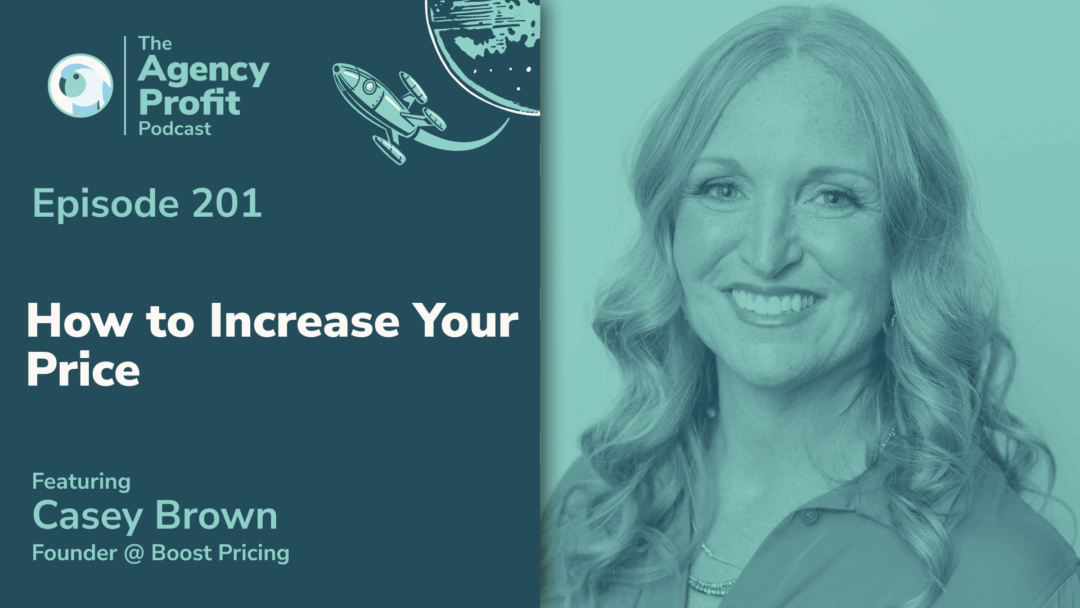
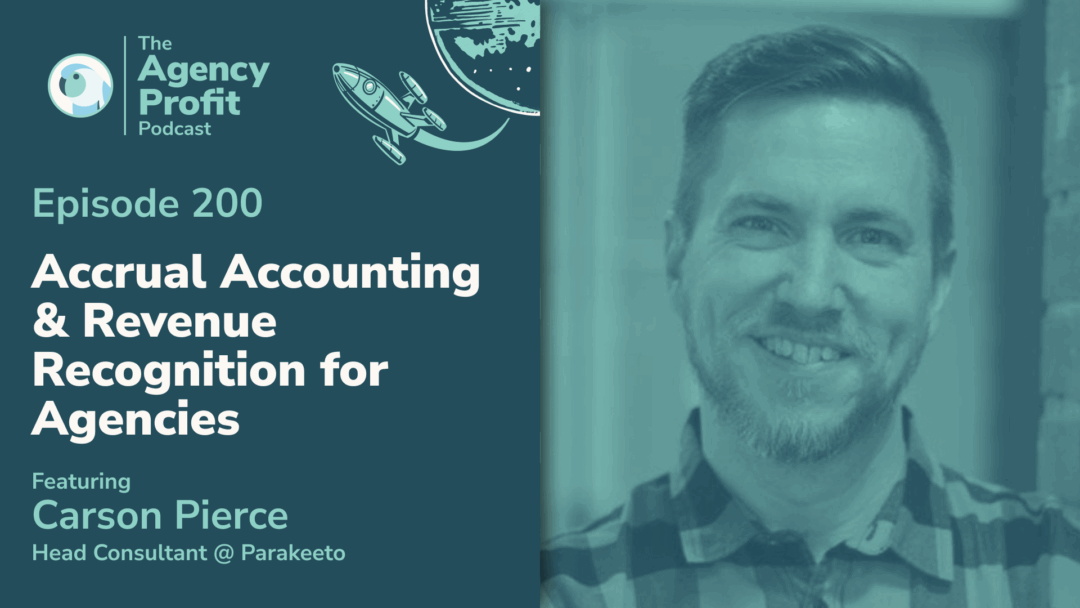
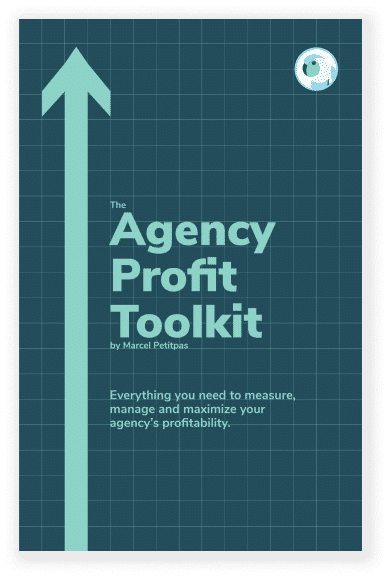
0 Comments